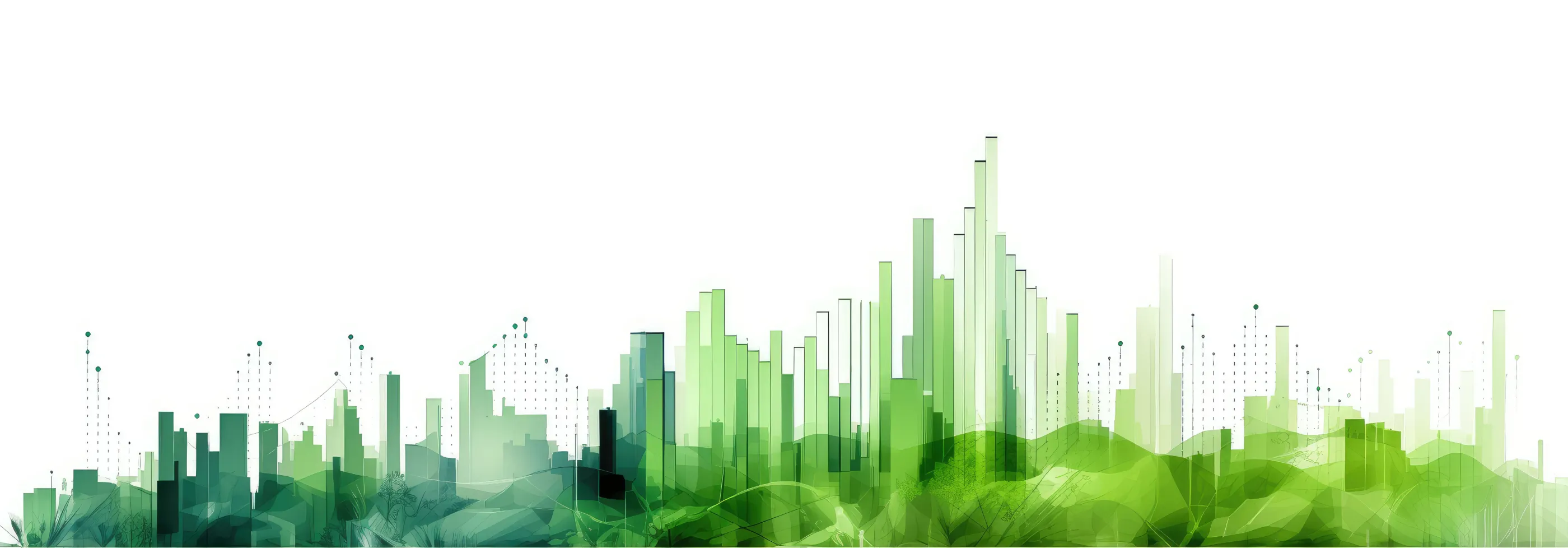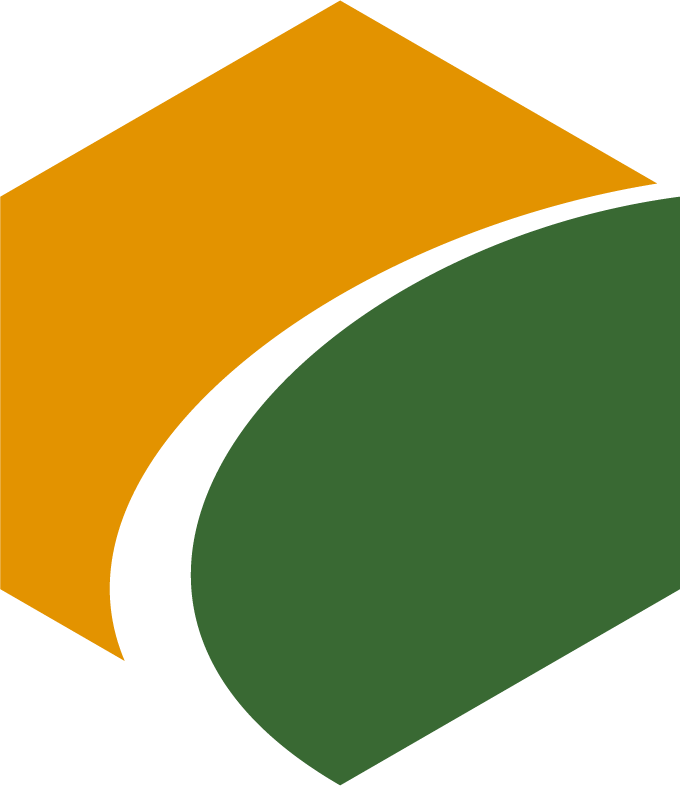
sMedio WinDVD for IO DATA FAQ
FAQ (Frequently Asked Questions) about sMedio WinDVD for IO DATA is available here.
*Trouble cases with PCs that are not supported for Windows 10 by the PC manufacturer are increasing. If you experience trouble with a PC that has been upgraded from Windows 7 or 8 to Windows 10, please be sure to obtain Windows 10 upgrade support from the PC manufacturer before contacting us.
If there is no change in the drive icon, there may be a problem with drive recognition, so please contact IO DATA support first.
Please try reinstalling or updating the video driver (also called graphics driver or display driver).
WinDVD works with the screen display function (graphics function) of your computer. Therefore, updating the driver may solve this problem.
*In some cases, installing the driver provided by the graphics chip manufacturer (Intel, NVIDIA, AMD) may solve the trouble.
*Please consult the respective PC/hardware manufacturer if you have any questions about installation or updates.
If you get an error message about the "display driver" at startup,Update the video driver (graphics driver, display driver).Depending on the model of the computer, this message may appear because the computer itself is unable to play Blu-ray due to performance issues.In that case, there is no solution on the WinDVD side.
Please try reinstalling or updating the motherboard or chipset drivers.
*There have been cases where WinDVD did not work properly due to these driver problems.
Uninstall and reinstall WinDVD
*If there is no improvement, please use "System Restore" in Windows to restore the system to the state it was in before you first installed WinDVD, and then install it again.
Update or temporarily stop virus scanning or Internet security software
If any software related to DVD or BD copy guard removal is installed, an anomaly may occur. Please uninstall such software.
PCs released before 2011 may be affected by this problem. Please consult the PC and hardware manufacturer for details.
*Please keep the disc disc unplugged when performing the following operations.
1. start WinDVD and click the right mouse button on the display area.
2. Click "Setup" or "Configuration" from the menu that appears.
The "Setup" or "Configuration" screen will appear. Click on the "Region" tab.
Confirm that "Title BD" is selected in the "Current Region" field.
*If not selected, click [▼] and select from the list.
5. Select Region A.
Press "OK" to close the screen.
First, please test whether playback is possible without modification using the BD/DVD playback software that comes with your PC.
*If you are unsure about the display driver, please consult the PC manufacturer or the graphics card manufacturer.
You can apply it by following the message that is automatically displayed on the screen. If you do not know how to do this, please click here.
Check with the manufacturer to confirm that the video card and display installed in your PC support the HDCP standard and that the latest video driver is applied.
Note that copyright-protected video cannot be played back on analog displays. Please be aware of this.
There is no frame return function.
Also, this function is not enabled during BD playback.
To find out if your PC is compatible with BD playback and reproduction, please contact the manufacturer of that PC.
Contact Support
Please read this before contacting technical support.
Please read the following notes,FAQs on the WebIf you are unable to resolve the problem with the "+" or "-", please contact our support by e-mail.
Our only contact for support is by email. We do not provide telephone support, written or fax support, or in-person support at our offices.
precautions
Support for OEM versions (products that come with a PC or BD/DVD drive) varies with each OEM product. For details, please refer to the documentation that comes with the product or the help documentation. Also, for Corel's WinDVD (without sMedio in the product name)Corel Support(Click here to open the page). Please note that we cannot respond to inquiries regarding Corel's WinDVD.
Terms of Support and Supported Products
Support Conditions and Supported Products We will provide support for one year after the purchase of the product only when the Japanese version of the software sold by us is used in an environment that we guarantee the operation of the product. We may not be able to answer questions before using the product, depending on the content of the question. Please understand that we may not be able to answer your questions before using the product. We do not provide support for any problems that occur when using the trial version of the product or how to use the trial version of the product. In addition, we do not provide guidance on operations related to the use of Windows or PCs. *Support for discontinued products may be terminated by a notice on our website. We will not respond to questions regarding discontinued products.
Contact Us
We always accept e-mails, but we will contact you on the next business day or later for inquiries received on our holidays. In addition, as a general rule, we will reply within 1-3 business days. Please understand this in advance. Please note that we do not accept requests for a specific date and time for our response.
*If you are experiencing problems with the software, such as it not working, please be sure to describe your PC, OS type, and details of the phenomenon.
In an increasing number of cases, only "it does not work" is stated and we are unable to provide an appropriate response.
Resolving the Problem
We will consider your inquiry to have been resolved as follows
- To present a solution or workaround to the customer from our company.
- Investigating the problem to confirm that it is caused by a defect in our product and informing the customer.
If it is possible to correct the problem in the product, we will try to do so in an update or next version upgrade, but we may not be able to provide a solution for all problems.